Here are the basic steps to migrate from one version of ColdFusion to another:
- Plan the migration: Decide which version of ColdFusion you want to migrate to and make sure your hardware and software meet the minimum requirements for that version. Create a backup of your existing ColdFusion application and database.
- Prepare for the migration: Review the release notes for the version you’re migrating to and familiarize yourself with any new features, changes, or deprecated features. Test your existing ColdFusion application to identify any compatibility issues that need to be addressed before the migration.
- Install the new version of ColdFusion: Follow the installation instructions for the new version of ColdFusion. Make sure to configure the web server, database, and other dependencies as needed.
- Update the application code: Update the application code to make use of any new features in the new version of ColdFusion and address any compatibility issues.
- Test the application: Test the updated application thoroughly to make sure it works as expected.
- Deploy the updated application: Deploy the updated application to a staging environment and test it again to make sure everything works as expected.
- Go live: When everything is working correctly, deploy the updated application to the production environment. Monitor the performance and stability of the application for a few days to make sure there are no issues.
Note that the exact steps for migrating from one version of ColdFusion to another will vary depending on the versions involved and the complexity of your application. It’s recommended to have a good understanding of ColdFusion, web development, and database administration, or to seek professional assistance if you’re unsure about any part of the process.
When migrating from one version of ColdFusion to another, it’s important to consider the following:
- Application Compatibility: The new version of ColdFusion may introduce changes that affect the compatibility of your application. For example, deprecated features may be removed or changed, and new security features may require changes to your application code. Review the release notes and test your application thoroughly to identify any compatibility issues.
- Database Compatibility: If you’re using a database with your ColdFusion application, make sure the database is compatible with the new version of ColdFusion. If necessary, upgrade the database software or convert the database to a compatible format.
- Server Configuration: The new version of ColdFusion may require changes to the web server or other dependencies. Make sure you have the necessary software and configurations in place before migrating.
- Security: ColdFusion security is a crucial consideration when migrating. Make sure to follow best practices for securing your ColdFusion application, such as using secure passwords, configuring access controls, and keeping the software up-to-date with the latest security patches.
- Testing: Thoroughly test your application before, during, and after the migration to make sure everything works as expected. Test all features of your application, including user authentication, database interactions, file uploads/downloads, and other functionality.
- Rollback Plan: Have a plan in place for rolling back to the previous version of ColdFusion in case of any problems or issues. Make sure you have backups of your application and database available for quick restoration.
It’s also important to note that the process of migrating from one version of ColdFusion to another may vary depending on the specific versions involved and the complexity of your application. For complex applications, it may be beneficial to seek professional assistance to ensure a smooth and successful migration.
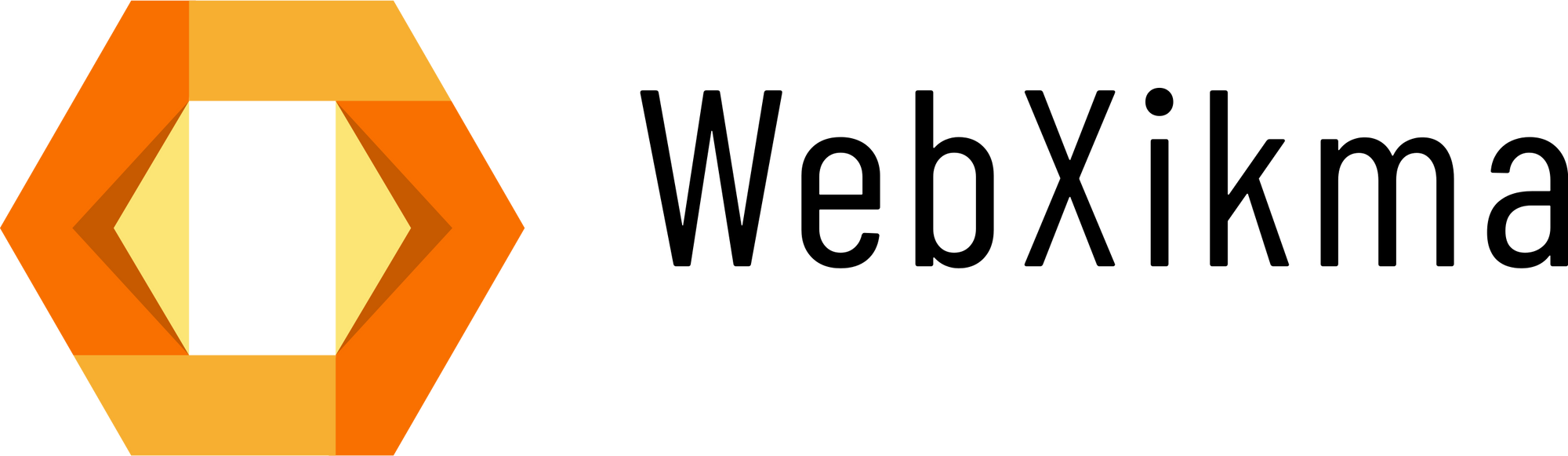
0 Comments